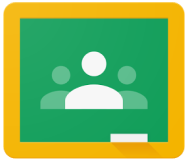Table of Contents
Create Classes
| Once you have set up the Google Classroom integration, you will find the option to “Add Google Classroom Class." |  |
| You will see a list of all Google Classroom classes associated with the account you authorized. Simply select the correct class and then click "Add Now." |  |
| After adding the class, you will be able to see the class name and number of students. Repeat this process until all your Google Classroom classes are added. |  |
You can edit your class name at any time by clicking the  icon next to the class. icon next to the class. |
 |
Roster Students
| When using our Google Classroom integration, students will be automatically rostered into DeltaMath from your Google Classroom rosters. Students can access their DeltaMath accounts by signing in with Google. |  |
If your Google Classroom rosters change as students join or leave your class, click the  icon to re-sync your rosters. icon to re-sync your rosters. |
 |
- re-sync
- resync
- register
- roster
- re sync
- classes
- create classes
- syncing
Was this article helpful?