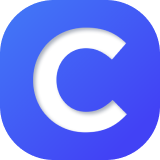Table of Contents
Copy Assignments 
| You can copy assignments from yourself or another teacher, whether from this term or past terms. | 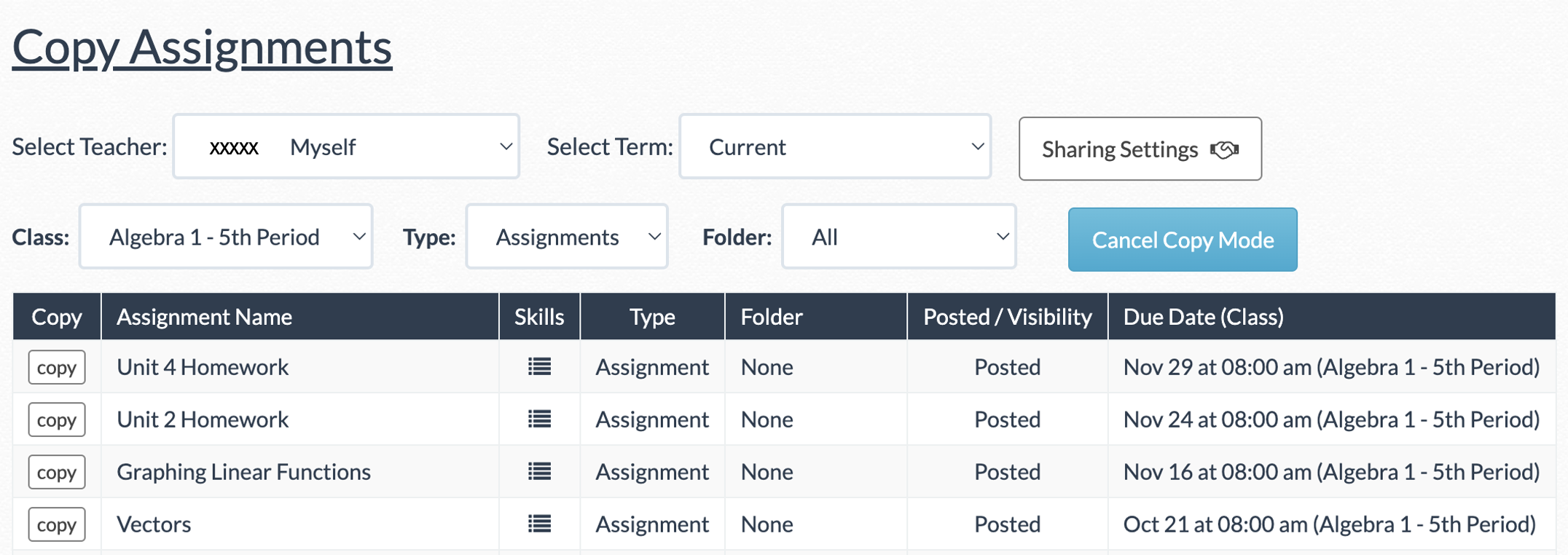 |
| In the “Select Teacher” drop-down, you can choose the teacher you would like to copy from. To copy from another teacher, select “Add new teacher.” |  |
|
You'll then be prompted to select the teacher whose account you want to copy from. New teachers can be added by inputting their teacher codes. Note: Teacher codes can be found by navigating to TOOLS → LOGIN/SCHOOL INFORMATION. |
 |
| The “Select Term” drop-down will allow you to copy assignments from the current term or from past or archived terms. | 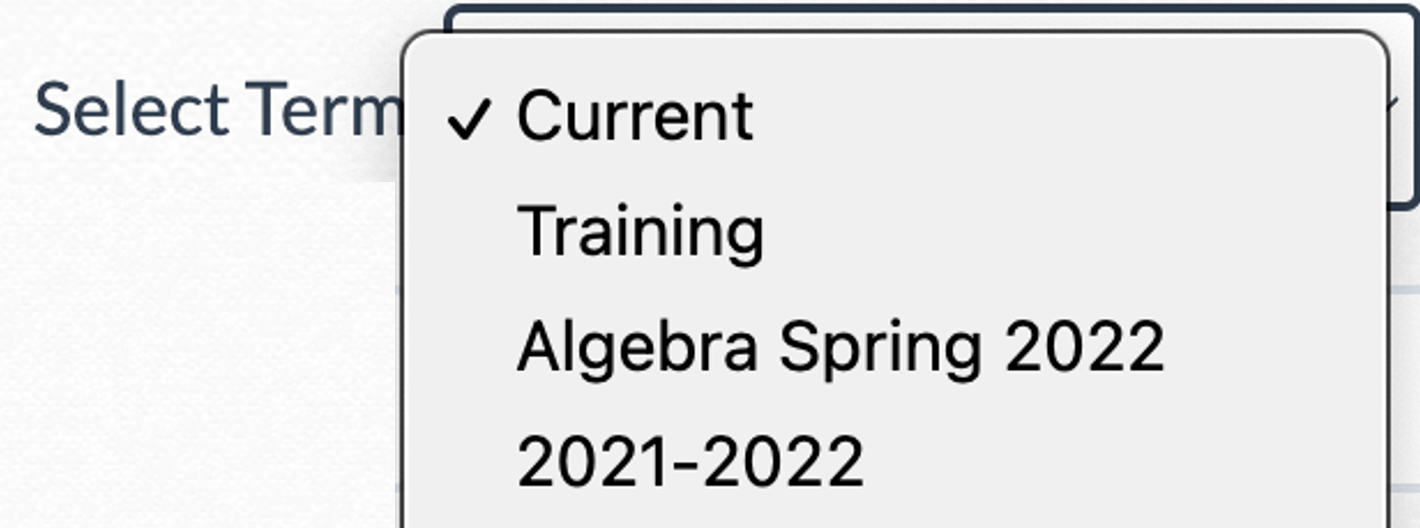 |
| You can further filter the assignments you see by class period, type of assignment, and folder. | 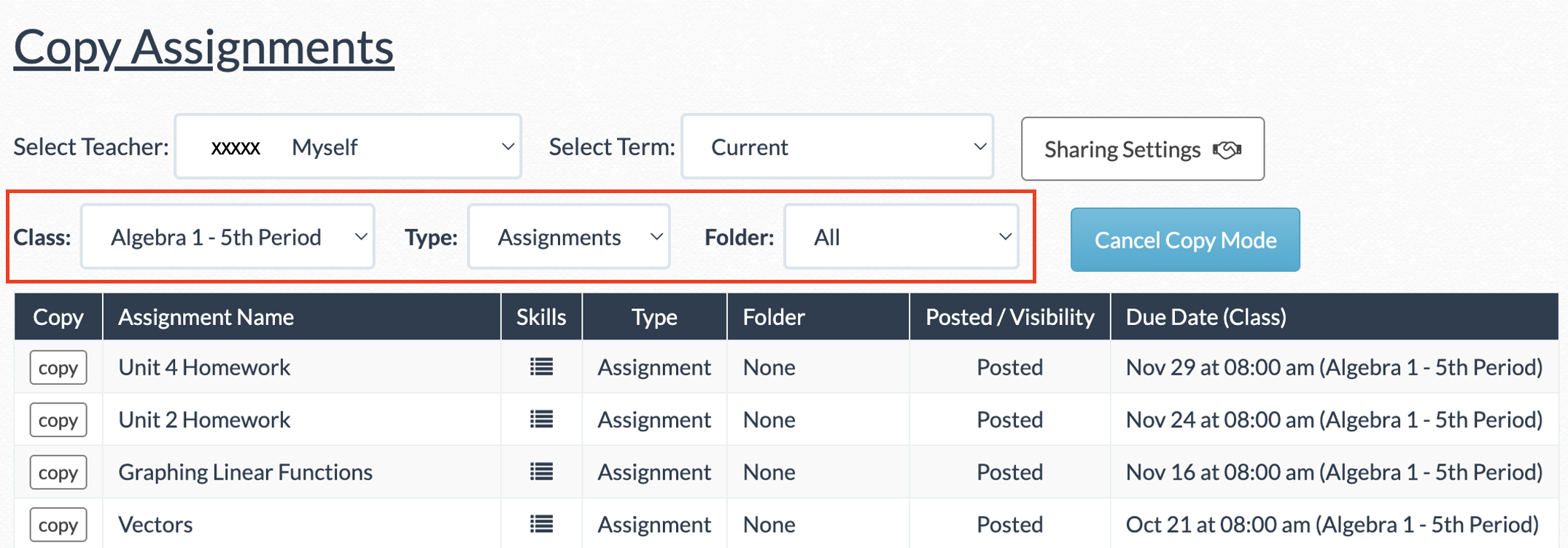 |
| Once you've chosen an assignment to copy, click “copy.” This action duplicates the assignment into your account, allowing you to make edits without affecting the original assignment. |  |
| If you're on a free license and attempting to copy an assignment with PLUS or INTEGRAL level features, you'll see a notice that you're unable to copy the assignment. | 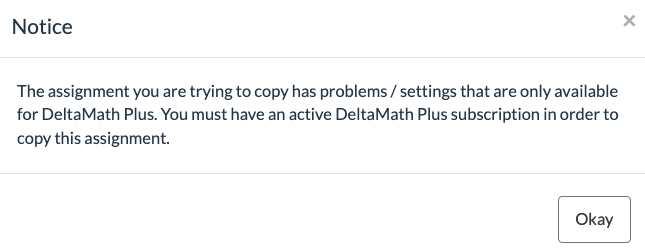 |
| Note: You can only copy one assignment at a time. When copying an assignment, all settings from the original assignment will carry over with a few exceptions: classes assigned, post-assignment, and due date. Your defaults will not override the assignment you have copied. |
Sharing Settings
| Your sharing settings allow you to choose who can copy assignments from you. From within Copy assignments, click "Sharing Settings." | 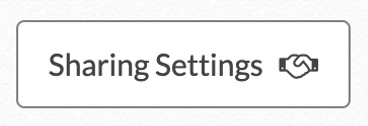 |
|
There are three options for sharing settings: No other teacher - This ensures that no other teacher can copy your assignments. Anyone with my teacher code - Anyone who knows your teacher code and has a teacher account can copy your assignments. Specific teachers - You can specify which teachers can copy from you. |
 |
| If you select “specific teachers,” you can enter a comma-separated list of teacher codes. |  |
| Note: Regardless of sharing settings, student data is never public or shared with other teachers; only assignments are shared. |
- sharing
- duplicate
- copy
- share
Was this article helpful?