Assign a Question Bank
| DeltaMath offers over 1900 skills for grades 6-12 that you can use when creating assignments. Almost every skill has a bank of 100 questions, which are served randomly to students upon assignment. |
| To add a skill, first click on the "Skills" tab. |  |
Once you are in the “Skills” tab, you will see a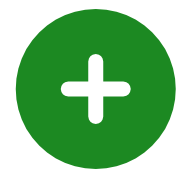 icon next to each skill. icon next to each skill. |
 |
|
Click the
Remember: almost every skill has a question bank of 100 questions served at random. |
 |
You can remove a skill by clicking the 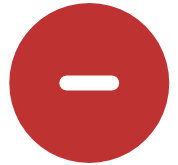 icon on the “Skills” tab or on the skill list. icon on the “Skills” tab or on the skill list. |
 |
| Note: When adding skills, you can search by Year/Topic or by typing a keyword into the search box. With a DeltaMath PLUS or INTEGRAL license, you can also search skills by standards. |
Assign Problem Types PLUS | INTEGRAL 
| The majority of DeltaMath skills have subtypes, also called problem types. Problem types divide the skill by certain characteristics or more specific sub-skills. To assign problem types, create an assignment and navigate to the “Skills” tab. |
| To determine if a skill has problem types, click the name of the skill to see examples. If problem types are present, you will see "Problem types" listed next to “Watch help video.” |  |
| Click “Problem types” to see a drop-down menu of the various types. You can click "Similar Problem" to see sample questions within that problem type. |  |
|
To assign problem types, click “Assign Subtypes.”
Note: This button will only appear if you are currently creating an assignment. |
 |
| Select any problem types you want to assign and then click “Assign Now.” |  |
|
This will automatically add this skill and its problem types to the “Skills” tab of your assignment.
From here, you can use settings to adjust the number of required problems, the penalty, max problems, and the number of attempts. You can also rename the skill. |
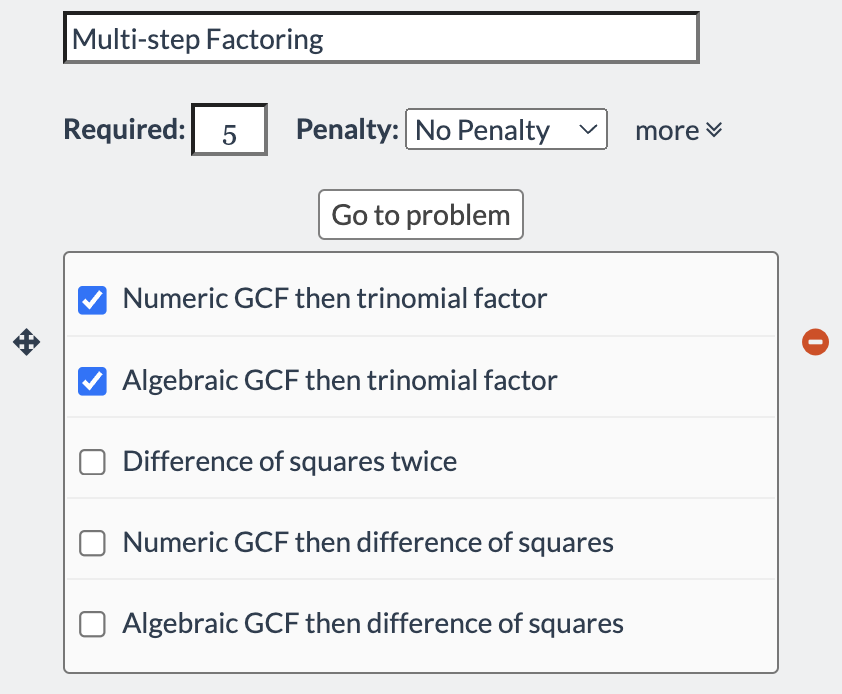 |
Assign This Problem PLUS | INTEGRAL 
"Assign THIS Problem" allows all students to see the exact same question in their DeltaMath assignment. To assign a specific question, create an assignment and navigate to the “Skills” tab. Open a skill and find the question you would like to assign. At the top, click “Assign THIS Problem.”

| Note: When you assign a specific question and the student gets it wrong, no additional questions will appear. However, you can allow multiple attempts on the same specific question. |
Mixed Problems 
| Mixed problems allow you to create a skill comprised of multiple DeltaMath skills, served at random to students. It is a great option for reviews. (Note: When working with mixed problem sets, individual skill titles are not visible to students.) |
| Click “Mixed Problem” at the bottom of the "Skills" tab. |  |
| Type a title for this skill into the top bar. |  |
Add skills as usual by clicking the  icon. Any skill can be added to a mixed problem except for skills with a icon. Any skill can be added to a mixed problem except for skills with a  icon, such as any timed skill. icon, such as any timed skill. |
 |
|
The numbers in the box next to each skill are ratios of frequencies from 1 to 9. They will determine how likely a particular skill is to show up for a student.
|
 |
| When you are done adding skills, click “Finished.” You can then add other skills to your assignment as usual and/or other mixed problem sets. |  |
| To edit the skills or frequencies in a mixed problem, select the skill title you want to revise. | 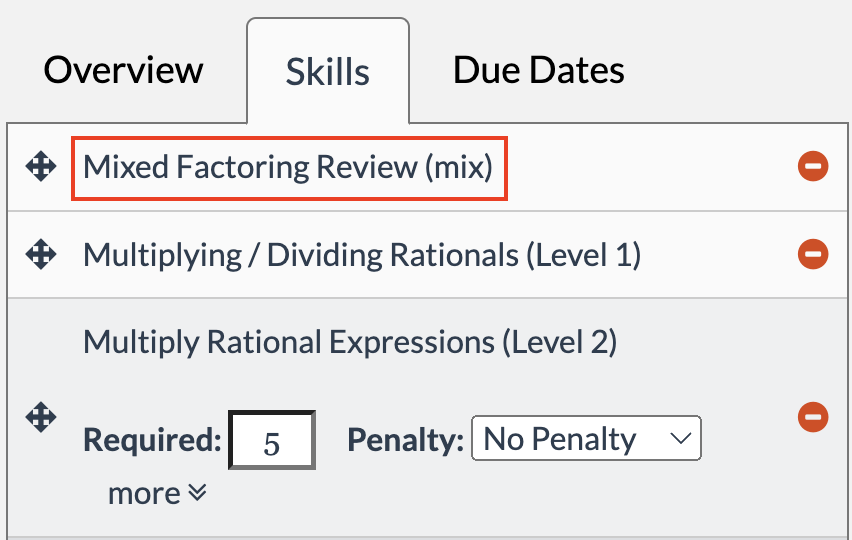 |
Once expanded, click “Add to Mix” to begin editing. To add a new skill to the mixed problem, click the as usual. To remove a skill, click the as usual. To remove a skill, click the  icon to the right of the skill name. icon to the right of the skill name. |
 |
| Note: Problem types cannot be added to mixed problems. |
Mixed Timed
| Mixed timed, like mixed problems, allows you to create a skill comprised of multiple DeltaMath timed skills, served at random to students. It is a great option for reviews. |
| Click “Mixed Timed” at the bottom of the "Skills" tab. |  |
| Type a title for this skill into the top bar. |  |
|
Add timed skills as usual by clicking the
Students will randomly receive questions from the timed skills you've selected.
Note: We cannot guarantee that every student will see every skill. |
 |
|
You can adjust the required number of questions and time for the mixed timed skill.
Please view this article if you would like more information about timed skill settings. |
 |
| When you are done adding skills, click “Finished.” You can then add other skills to your assignment as usual and/or other mixed problem/mixed timed sets. | 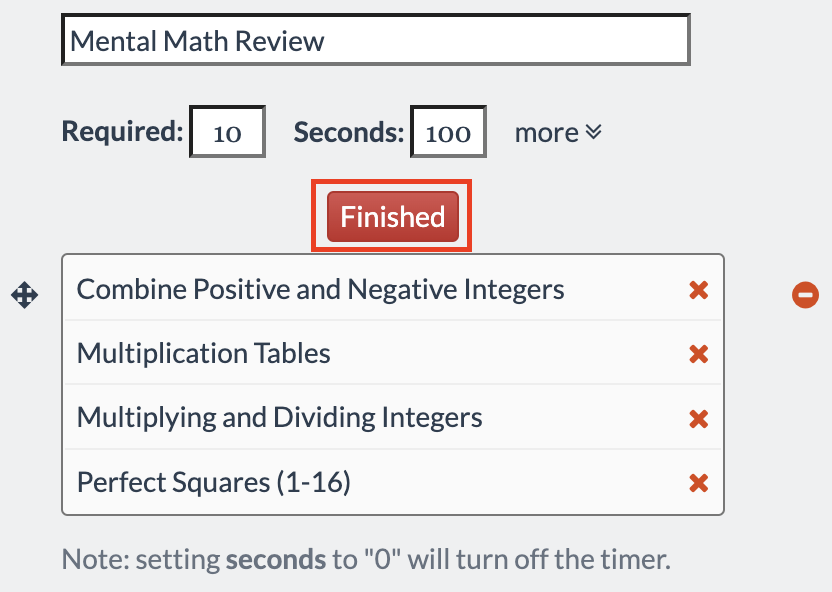 |
| To edit the skills in a mixed timed set, select the skill title you want to revise. | 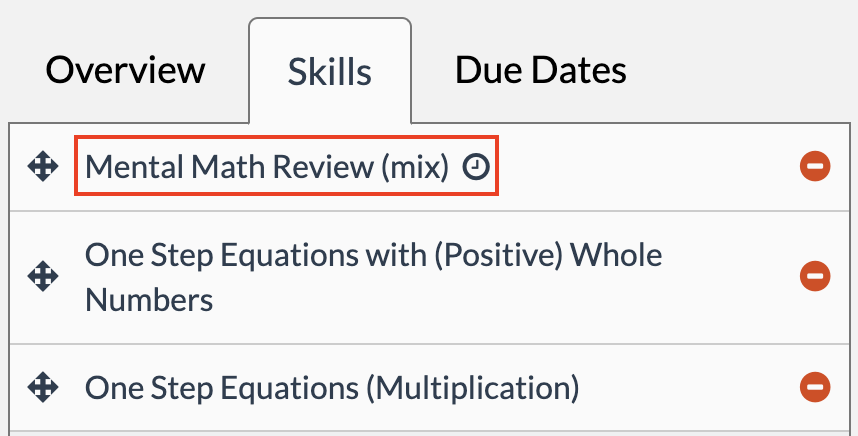 |
Once expanded, click “Add to Mix” to begin editing. To add a new skill to the mixed problem, click the icon as usual. To remove a skill, click the icon as usual. To remove a skill, click the  icon to the right of the skill name. icon to the right of the skill name. |
 |
Assign DeltaMath Videos PLUS | INTEGRAL 
| DeltaMath videos are available (or forthcoming) for every skill. Teachers have the option to add videos to an assignment, which means that viewing the video can count as part of the assignment's grade. To assign a video, create an assignment and navigate to the “Skills” tab. |
| Click “Assign DeltaMath Video” at the bottom of the "Skills" tab. |  |
|
Next to each skill, a
Hovering over the |
 |
| You can change the name of the video and the weight. The default weight for the video is 1, which means that watching or not watching the video will affect the student's overall grade on the assignment. For more information about weights, click here. | 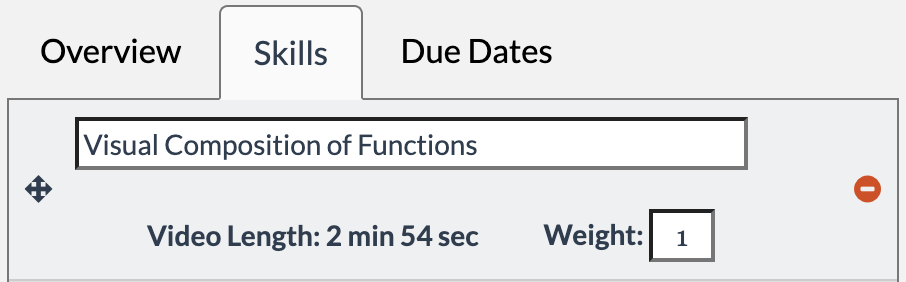 |
Assign YouTube Videos PLUS | INTEGRAL 
| Videos from YouTube can be assigned and viewed within a DeltaMath assignment, and they can count as part of the assignment grade. If you are uploading your own video to YouTube, ensure the video is not set to private. To assign a YouTube video, create an assignment and navigate to the “Skills” tab. |
| Click “Assign YouTube Video.” | 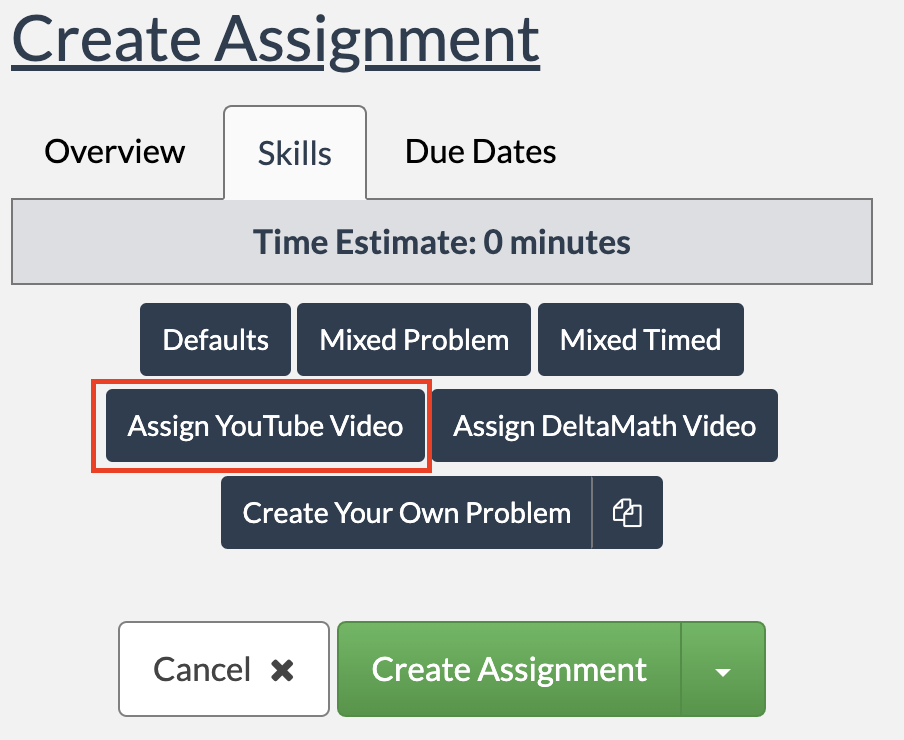 |
| You will need to provide the “YouTube Video ID.” |  |
|
To find the video ID, locate the video you want to assign on YouTube. Look at the URL of the video in the search bar of your browser.
For this video, the URL is https://www.youtube.com/watch?v=7DMMi2Ssg6M |
 |
|
The “Video ID” is the 11-character alphanumeric code at the very end of the URL. Highlight and copy the video ID.
For this video, the ID is 7DMMi2Ssg6M. |
 |
| Paste the video ID into DeltaMath. Then, you can add other skills or videos to your assignment as usual. | 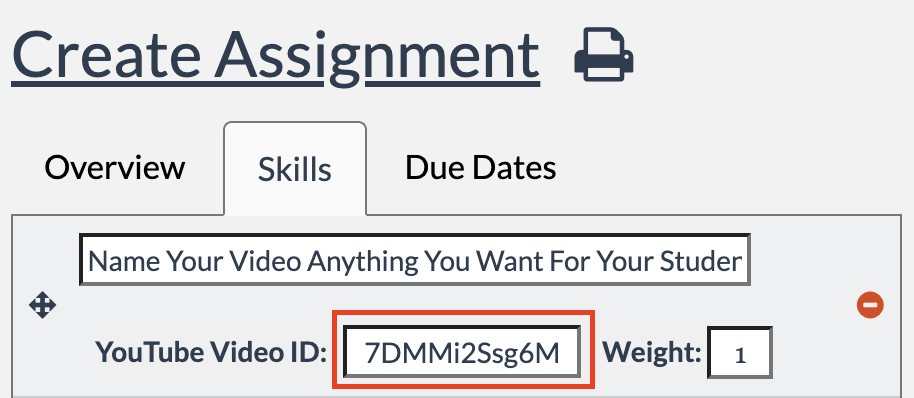 |
| You can change the name and weight of the video. The default weight for the video is 1, which means that watching or not watching the video will affect the student's grade. For more information about weights, click here. | 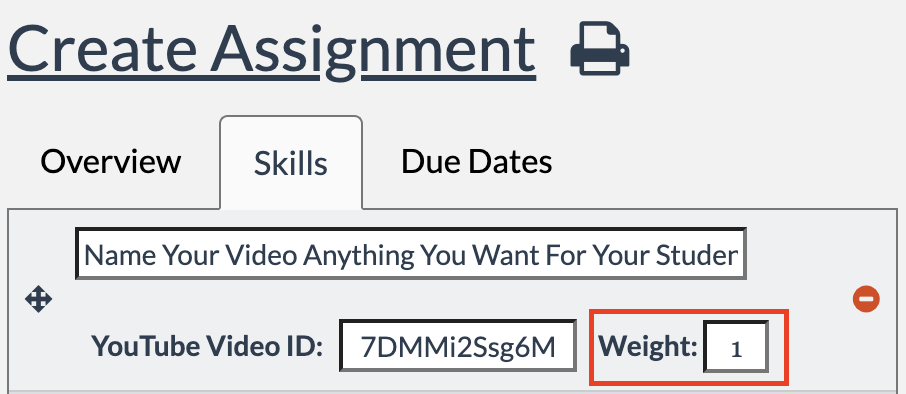 |
- question bank
- problem type
- subtype
- sub type
- assign this problem
- mixed
- timed
- assign video
- youtube
Was this article helpful?

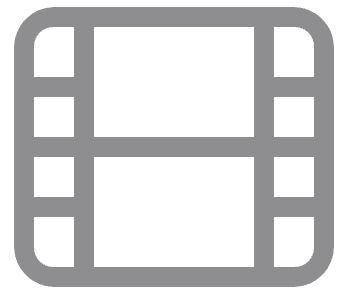 icon will appear. Click the
icon will appear. Click the