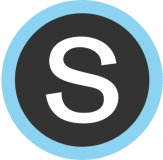Table of Contents
Create Classes 
| When you first set up our Schoology integration, you will not have any classes listed in your DeltaMath account. |  |
|
To create classes in your DeltaMath account, navigate to one of your Schoology courses. You have two options:
|
 |
| Once you have completed either of these steps, a DeltaMath class corresponding to the Schoology course will automatically be created within your DeltaMath account. Your Schoology classes will be labeled as "N/A (Rostered Class)." |  |
| Repeat these steps for every Schoology course for which you want to create a corresponding DeltaMath class. |  |
| Note: Due to the way Schoology provides data to DeltaMath, any cross-listed Schoology courses will be shown as one large class in DeltaMath. |
Roster Students
Our integration with Schoology utilizes “on-the-fly” rostering. This means that a student is added to the roster of the corresponding DeltaMath class upon their first launch from Schoology into DeltaMath. Initially, when you set up the Schoology integration, there will be no students rostered. However, once a student launches into any DeltaMath assignment, they will automatically be rostered in your DeltaMath class.
If you have a new student joining your class, ensure they are listed on your Schoology roster. Then, instruct the student to launch from Schoology into any DeltaMath assignment, and they will be automatically rostered in DeltaMath.

| Note: If a student is not showing up on your roster in DeltaMath, this means the student has not yet launched from Schoology into DeltaMath. |
- create classes
- register
- roster
- classes
- enroll
Was this article helpful?