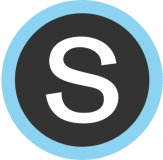Student Account Information
To update student account information, scroll down to the student's name and click “edit.”
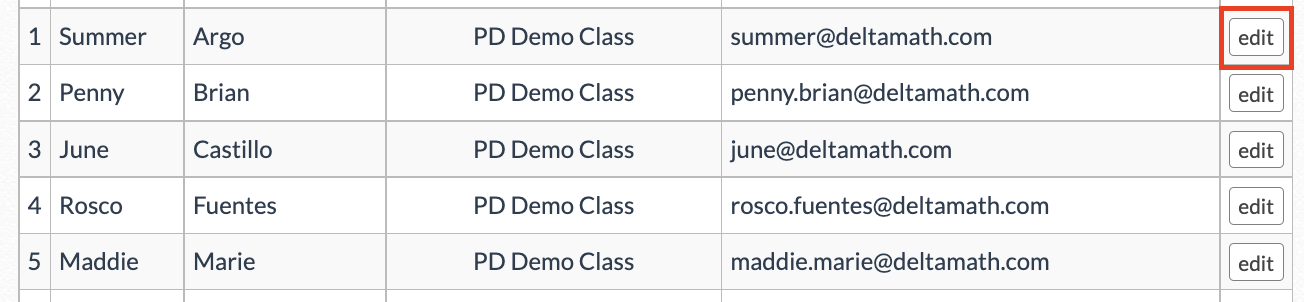
Update a Student's Name
You can update the student’s first or last name by editing the information here. Be sure to click “save.”

| Note: Students cannot update their name from within their account. This must be done from within the teacher account. |
Change Password
When editing student information, you will see the option to “change password." You should disregard this option when using our Schoology integration, as students will automatically launch into DeltaMath from their Schoology course and will not need to set a password.

Remove a Student
When a student launches into a DeltaMath assignment, they will be automatically added to your DeltaMath class roster. However, if a student has left your class, they will not automatically be removed from your DeltaMath class roster, even if the Schoology roster has been updated accordingly.
If a student has left your class, you will need to manually remove them from your DeltaMath class roster by selecting “edit” next to the student's name and then clicking “remove student."

See Removed Students
You can see a list of all students removed from your classes by clicking "see students removed from these classes" at the bottom of the roster list.
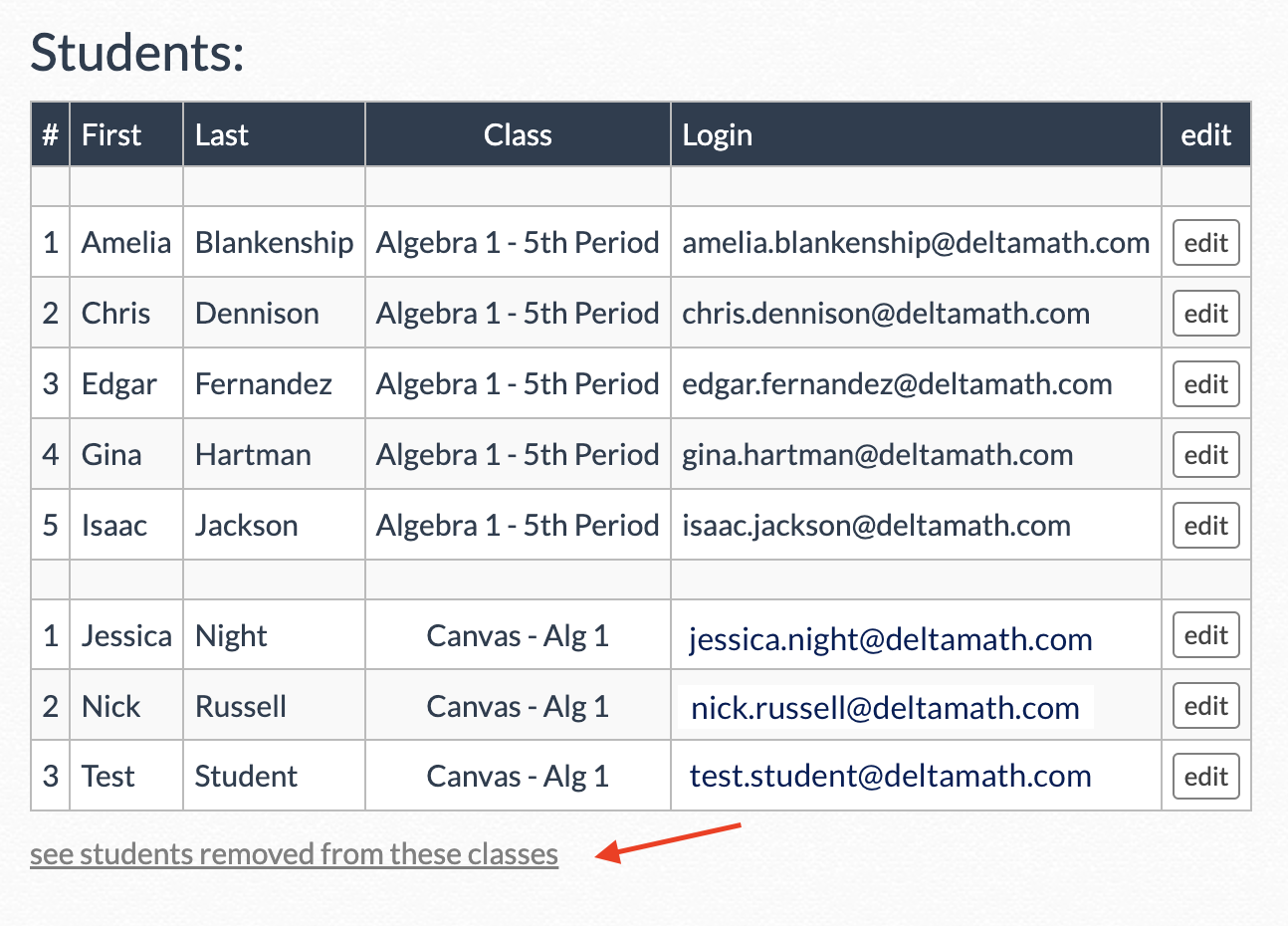
| Note: If a removed student needs to be added back into your class, the student will need to launch from Schoology into an assignment to re-roster to your class. |
- password
- student
- remove
- name
Was this article helpful?