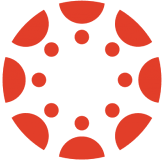Table of Contents
Canvas External Tool 
| To create an assignment using the external tool, click “+ Assignment." |  |
| Enter the name of the assignment that you want your students to see in Canvas. You can also add a description if needed. |  |
| Select the total number of points, the assignment group, and how you would like the grade to be displayed. |  |
| In the drop-down menu for “Submission Type,” select “External Tool." |  |
| Click “Find." |  |
| A list of external tools will appear. Scroll down and click on “DeltaMath.” Then, click “Select.” |  |
| You have the option to load DeltaMath in a new tab for yourself and your students. |  |
| In the “Assign” section, you can choose whom you would like to assign the DeltaMath assignment to. The default setting will assign it to “Everyone” in your Canvas course. This includes students in all sections of the main Canvas course. |  |
| You can set dates of availability of when students will see the assignment within Canvas. |  |
| If desired, you can set different availability times per section by changing the “Assign to” option. Instead of selecting “Everyone,” you can update this to a specific section. Select “+Add” to add different availability dates per section. |  |
| You can also choose to assign the DeltaMath assignment to specific students in your Canvas course. |  |
| Select a due date for the assignment that will display in Canvas. However, the actual due date for grade calculation is pulled from the date you provide in the DeltaMath assignment. |  |
|
Once your settings are correct, click either “Save & Publish" or “Save."
Depending on your Canvas settings, you may automatically launch into the DeltaMath interface. Otherwise, you may need to click on the assignment name to launch. |
 |
|
Once the Canvas framework has been created, you will see the DeltaMath interface display. Your five options are:
For more information about each of these options, refer to the corresponding articles. |
 |
| Once you have completed one of the options above, click “Create Assignment.” |  |
| Note: When using the Canvas integration, if you would like to assign to individual students, use the “Assign to” feature within Canvas, not the one in DeltaMath. |
Canvas Sidebar
Selecting “DeltaMath” on your Canvas sidebar will launch you into your DeltaMath account. This is an easy way to see all assignments or student data in one place.
⚠️ Caution: If you use the Canvas sidebar to create assignments, you will not have access to grade passback. In addition, students will only be able to access the assignment through the sidebar. For these reasons, many teachers prefer to use the external tool to create assignments.
If you choose to use the Canvas sidebar to create DeltaMath assignments (and not use the grade passback feature), the settings available to you will be the same as the settings available for a typical DeltaMath class without an integration. As such, we encourage you to navigate to the DeltaMath section for further assistance on creating assignments, viewing data, etc. when using the Canvas sidebar.

| Note: DeltaMath may not be listed in your Canvas sidebar due to settings configured by your school or district. If you have any questions, please speak with your school or district's Canvas administrator. |
- sidebar
- side bar
- external tool
- external
Was this article helpful?